Google Search Console stands as your gateway to success. By setting up Google Search Console, you’re not just connecting your website; you’re unleashing its full potential. Get ready to boost your website traffic by 100% and take your online presence to new heights! Let’s dive in.
Go to Google Search Console Website
Open your web browser and go to the Google Search Console website (https://search.google.com/search-console/)
Sign In with Your Google Account
Click on the “Start Now” button.
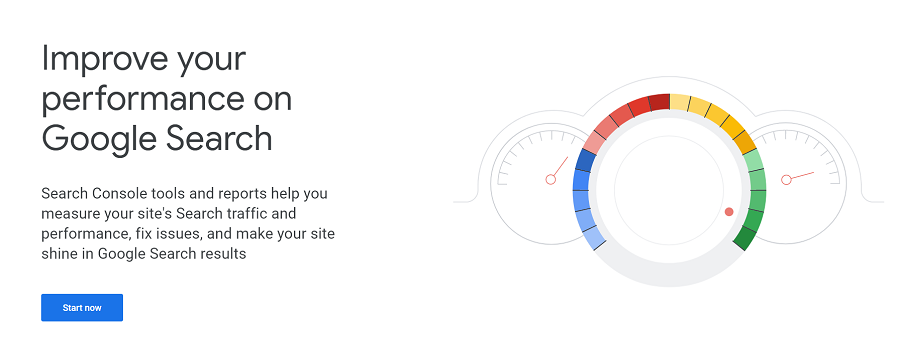
Sign in with your Google account.
If you don’t have a Google account, you’ll need to create one.
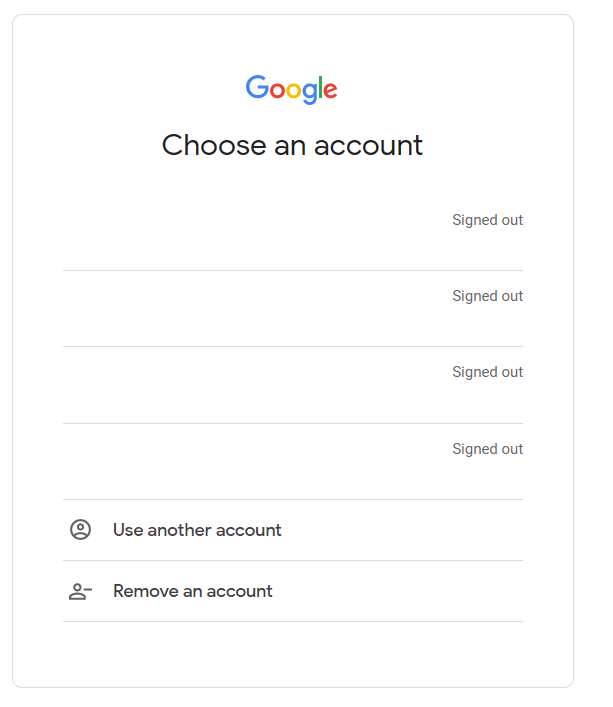
Adding You Site To Google Search Console
Add Your Property (Website) to Google Search Console
Once you’re signed in, click on the “+ Add Property” button.
Enter your website URL in the provided field and click “Continue.”

Verify Your Website:
Follow the instructions provided for your chosen verification method to verify your website. For example, if you chose the HTML tag method, you would need to add the provided meta tag to the <head> section of your website’s HTML code. Once added, go back to Google Search Console and click on the “Verify” button.
Choose a Verification Method
Google Search Console will ask you to verify that you own the website. There are several verification methods available, such as HTML file upload, HTML tag, domain name provider, Google Analytics tracking code, or Google Tag Manager.
Choose a verification method that you find convenient.
HTML tag Verification Method
With HTML tag method, you will need to add a specific meta tag to your website’s HTML code.

HTML File Upload Google Console Verification method
When verifying your website on Google Search Console using the HTML file upload method, it’s all about proving ownership. Here’s how in simple steps:
Download the Verification HTML File
Google will provide you with a unique HTML file containing a specific name, usually something like “google123456789.html”. Download this file to your computer.

1. We are vinepeaks.com “As an Amazon Associate, I earn from qualifying purchases.“
2. “I am a participant in the Amazon Services LLC Associates Program, an affiliate advertising program designed to provide a means for me to earn fees by linking to Amazon.com and affiliated sites.“
Access Your Website’s File Directory:
Using an FTP client or your web hosting control panel, access the root directory of your website. This is where your website’s main files are stored or use an easier method, that is, download WordPress plugin
– Filester (click here download Plugin)
Install the plugin to the back-end of your WordPress site. In the WordPress dashboard by your left you will see file manager,
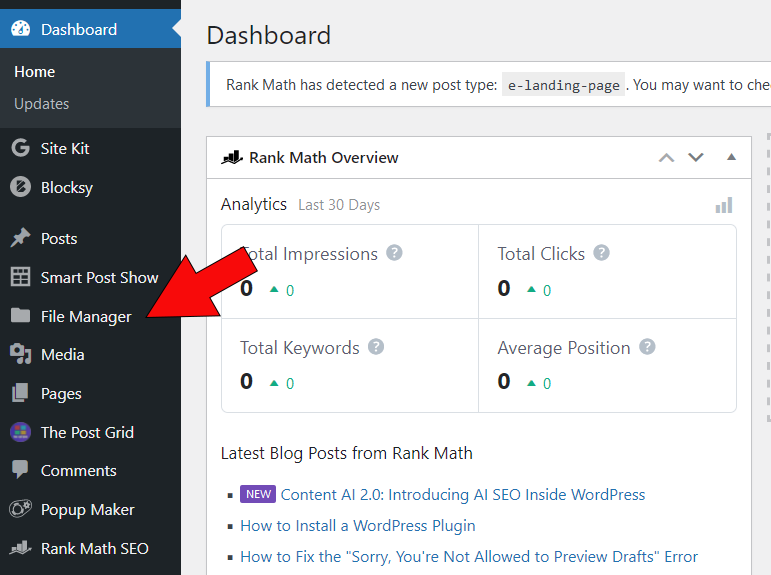
click on it. The file manager opens.
Click on the file manager to see the window below

Upload the HTML File
Click on the upload button to add your html file from where you save it on your computer
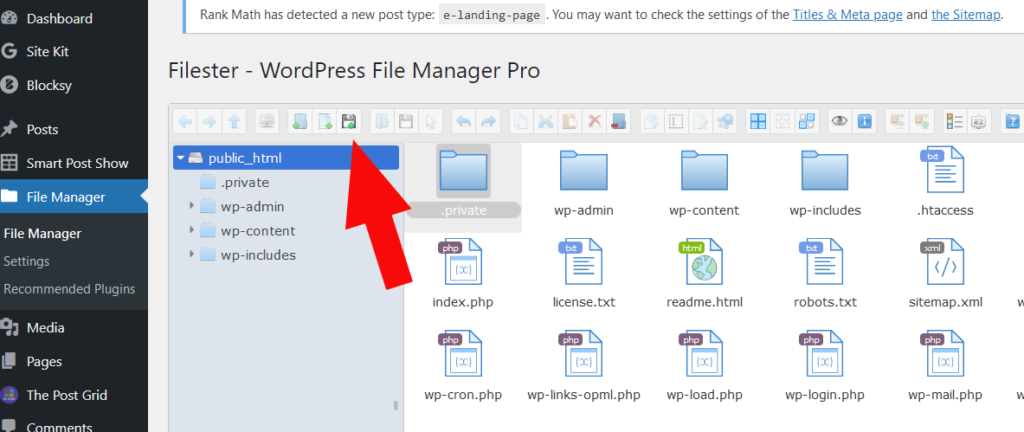
Verify on Google Search Console
After uploading the file, go back to Google Search Console and click the “Verify” button. Google will check if the HTML file they provided exists on your website. If found, your website is verified!
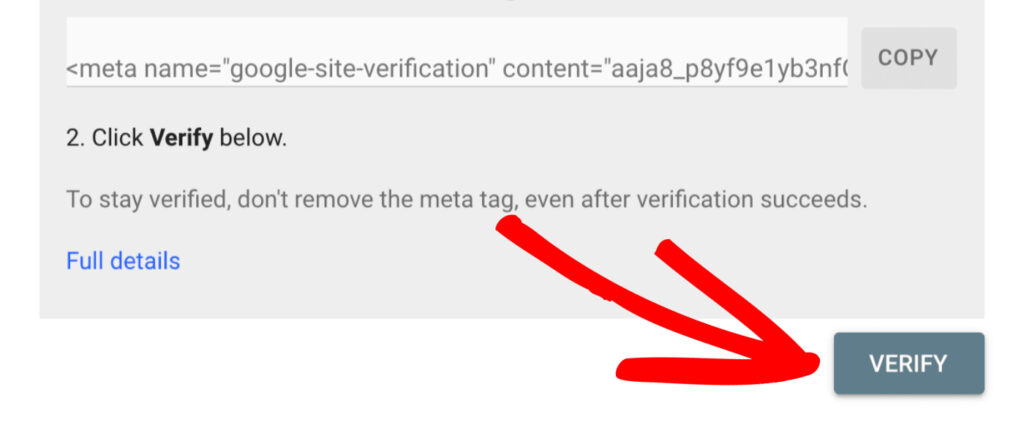
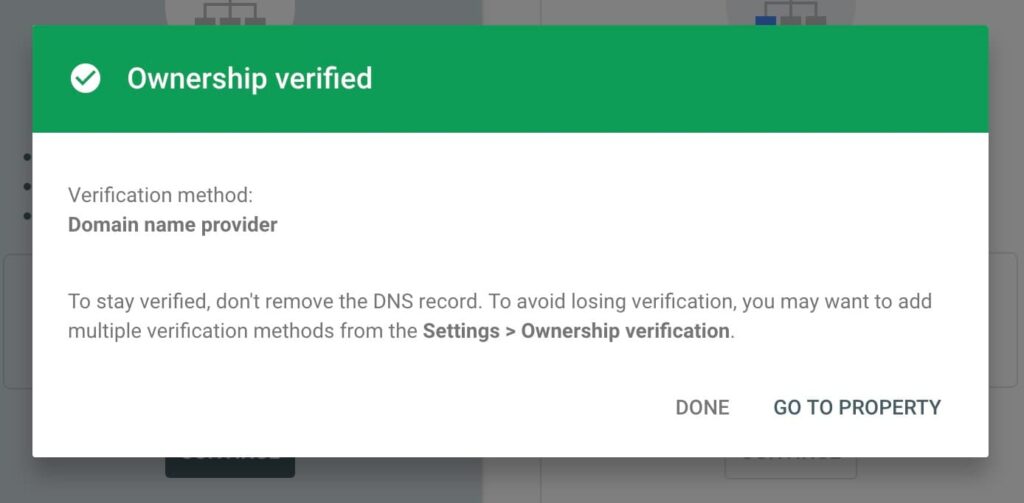
Submitting XML Sitemaps for Effective Site Crawling
Congratulation! you have succeeded in verifying your site ownership in google search console. The next step is submitting your XML sitemap.
This is how you go about it if you dont have an SEO plugin for your site
Generate an XML Sitemap
Visit this site to generate sitemap : https://www.mysitemapgenerator.com
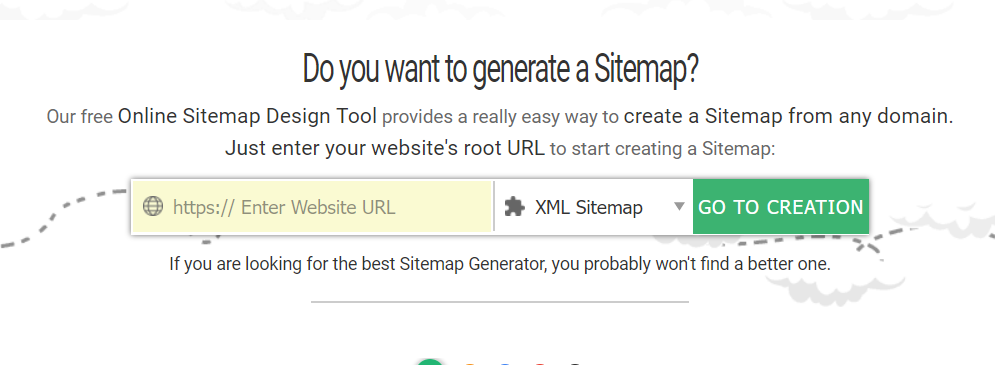
Submit Your Sitemap:
Find the sitemap button in the left pane of the google search console window. Click on it.

Enter the URL of your XML sitemap ( that is, sitemap.xml ) and click Submit.
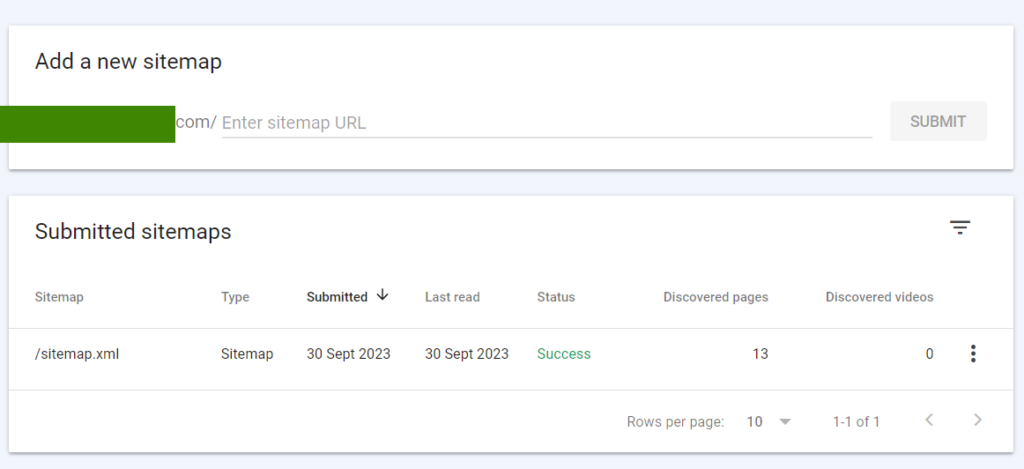
Google will now crawl your sitemap, indexing your website’s pages effectively for search results.
Congratulation again! you have succeeded in adding your sitemap to google console.
Now the last step to boost traffic will be to link our Google search console to Google Analytics. These two tools working together are very powerful in driving huge traffic to your site.
Connecting Google Search Console to Google Analytics
At the left pane of the console window click setting at the bottom. ( If you don’t have google analytics 4 account please visit the blog post on “Get Massive Traffic ! Use Google Analytics” to learn how to sign up)
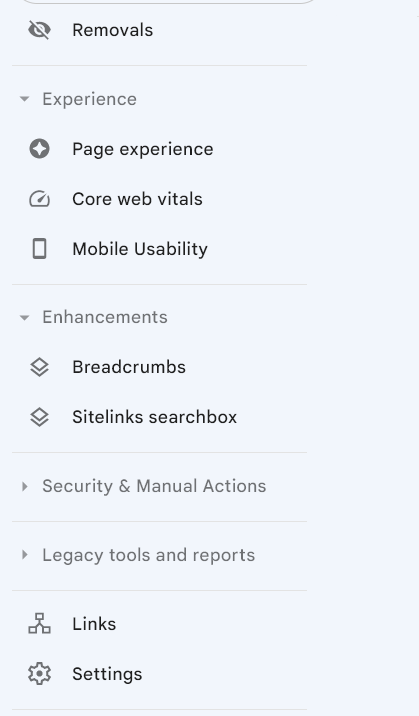
Click on the link below and wait for few seconds and you will get a confirmation that google console and google analytics have been associated.
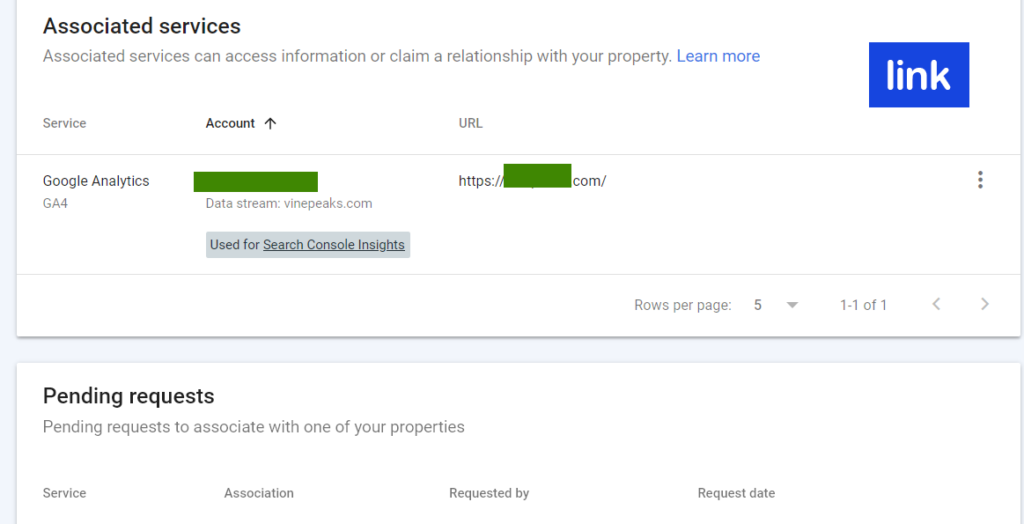
To Check Association
Sign in to google analytics. Click on home.
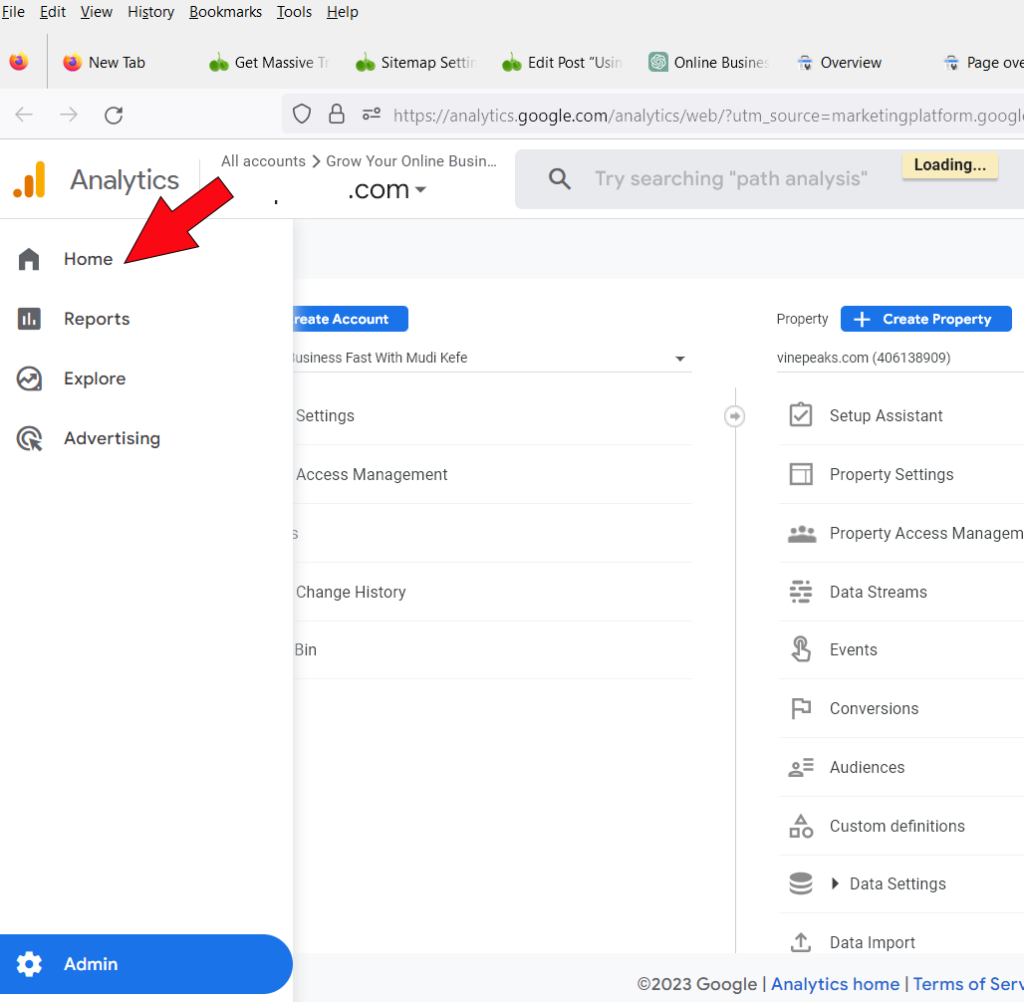
Click on library to see google console
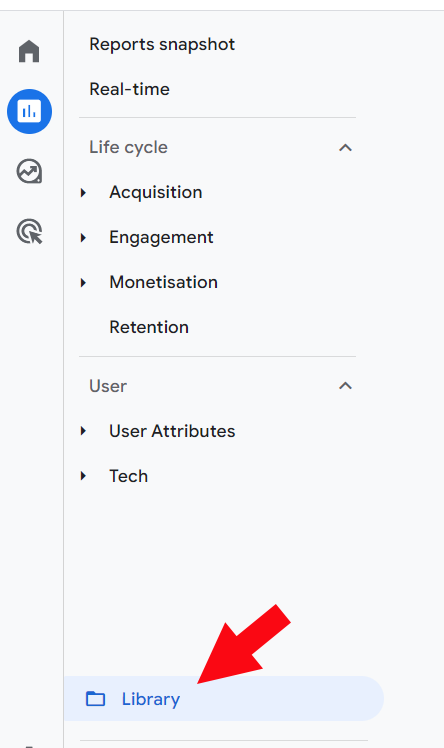
Finally, google console appeared in google analytics windows.

1. We are vinepeaks.com “As an Amazon Associate, I earn from qualifying purchases.“
2. “I am a participant in the Amazon Services LLC Associates Program, an affiliate advertising program designed to provide a means for me to earn fees by linking to Amazon.com and affiliated sites.“
Conclusion
In wrapping up, we’ve covered the essential steps from setting up Google Search Console to linking with Google Analytics, you’ve gained valuable insights into your website’s performance and audience. These tools empower you to make informed decisions, optimize your content, and enhance your online presence. Above all, consistent application of these tools will no doubt boost and drive great traffic to your site.

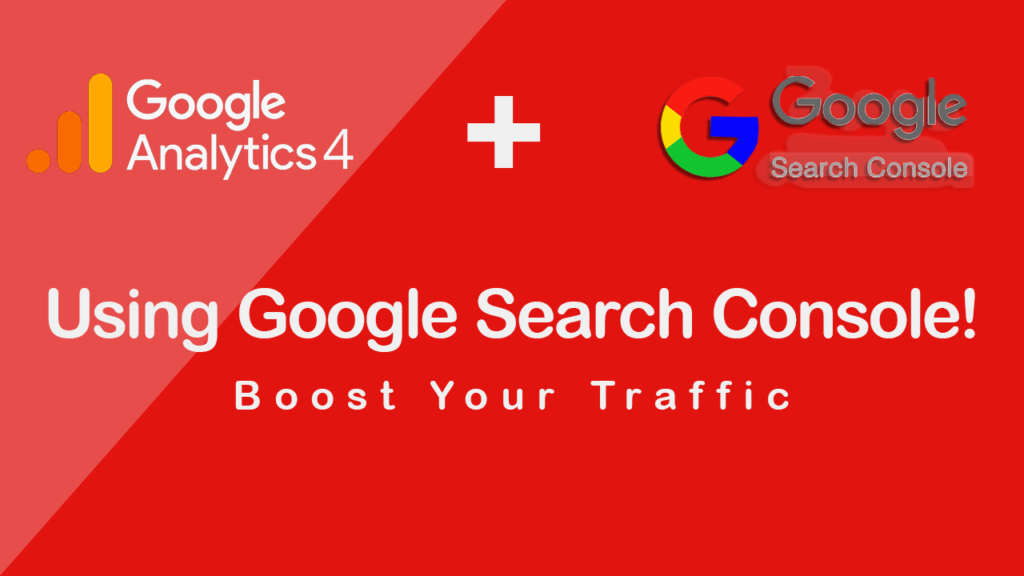

[…] Google Analytics Overview […]
Hi! I simply would like to offer you a big thumbs up for your excellent information you’ve got here on this post.
I am returning to your website for more soon.
This website was… how do you say it? Relevant!! Finally I have found
something that helped me. Kudos!
I am in fact delighted to read this webpage posts which carries tons
of useful information, thanks for providing such statistics.